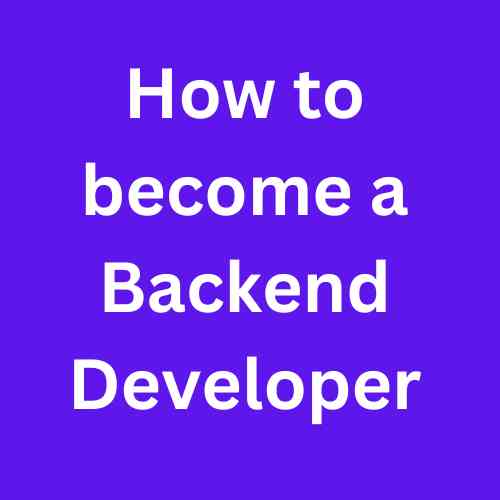In a world where online security threats loom large and personal information is as precious as gold, ensuring you Install SSL certificates on your WordPress site isn’t just a good idea—it’s essential.
An SSL certificate on your WordPress site is essential for building trust and securing user data. SSL stands for Secure Sockets Layer, a security protocol that encrypts data between a user’s browser and your WordPress site, making it very hard for hackers to see or steal sensitive information. When your site shows ‘HTTPS‘ and a padlock icon in the browser, it tells visitors your site is secure, making them feel safer and potentially improving your site’s search engine ranking.

Before adding an SSL certificate to your site, it’s important to know about the available types and choose the one that fits your needs. You can get a simple domain validation certificate or a more comprehensive extended validation certificate. The process starts with buying the certificate from a trusted certificate authority. After purchasing your SSL certificate, you must get your WordPress site ready to switch from http to httpsYou are backing up your site and fixing any hard-coded links or resources that could lead to errors due to mixed content.
Key Takeaways
- Installing an SSL certificate secures user data and enhances trust in your WordPress site.
- Understanding different SSL certificate types helps you prepare your site before installing one.
- Regular maintenance and reliable SSL plugins can ensure ongoing security and functionality
How Does SSL Work?
The secure sockets layer (SSL) is a standard security technology that establishes an encrypted link between a web server and a browser. This link ensures that all data between the web server and browsers remains private. When your site has SSL implemented, its URL changes from HTTP to HTTPS, where the ‘S’ stands for ‘secure’.
SSL operates through a specialized process known as the “SSL handshake,” which is essential for securing online information.
First, when a browser wants to set up a secure link with a website’s server, the server shows its SSL certificate. This certificate has a public key, basically a way for the browser to encode any data sent to the server. The browser encrypts the data with this public key to ensure that only the server’s private key can decode it. Next, the server uses its private key to decrypt the data, creating a secure channel for communication. This method ensures that any data passed between the browser and the server is encrypted and kept away from prying eyes,
This process ensures that data exchanged between the browser and the server is encrypted, making it unreadable to anyone who might intercept it, keeping the information private and safe as it moves through the internet
Types of SSL Certificates
There are several types of SSL certificates, each serving different requirements, such as:
- Domain Validated (DV) Certificates: Domain Validated (DV) Certificates offer a basic level of encryption and verification. They usually confirm that the domain name belongs to the website owner.
- Organization Validated (OV) Certificates: Includes validation of ownership plus organization information, adding an additional level of trust.
- Extended Validation (EV) Certificates: Extended Validation (EV) Certificates provide the most thorough verification level. They confirm both the domain and the company’s legitimacy, strictly following the rules outlined by the CA/Browser Forum.
Certificate Authority (CA) issues these certificates after validating the credentials provided by the applicants. The right type of certificate will depend on your website’s needs and the level of trust you wish to establish with your users.
What are the requirements for setting up an SSL certificate on a WordPress site?
Installing an SSL certificate keeps your WordPress site secure and safeguards your users’ information. Let’s discuss the simple steps to ensure the installation process is easy and successful.
Select Your SSL Provider
Choosing the right SSL provider is essential because they will issue your SSL certificate. These providers are also referred to as Certificate Authorities (CAs). It’s important to look at the different types of SSL certificates they offer, including Domain Validated (DV), Organization Validated (OV), and Extended Validation (EV) certificates, to determine which one meets your security requirements. Take the time to investigate and compare each provider’s reputation, pricing, and quality of customer support to ensure you make a well-informed choice.
Complete your Domain Verification Process
After selecting your SSL provider, the next important step is verifying that the domain you wish to secure belongs to you. This security measure prevents unauthorized individuals from obtaining SSL certificates for your domain. There are several ways to verify your ownership. You will receive an email at the address registered with your domain. This email will contain a link that you need to click to confirm that you are the rightful owner. Another way to verify ownership is by adding a specific record from Your Certificate Authority (CA) to your domain’s DNS settings. You may be asked to upload a verification file to your website to prove that you control the domain. This verification process is designed to be secure and ensures that certificates are granted only to the legitimate owners of the domain.
Backup Your WordPress Site
Before making changes to your site, it’s essential to create a current backup of your entire WordPress site—this includes both files and databases.
- Files: Use a plugin or FTP to copy your WordPress files to a safe location.
- Databases: Export your WordPress databases through phpMyAdmin or use a plugin designed for backups.
Regular backups help safeguard against data loss and enable you to restore your site when you install an SSL certificate.
Installing SSL Certificates
Installing an SSL certificate helps protect your WordPress site with encryption. It’s critical for maintaining the security and trust of your visitors.
Using Hosting CPanel
Your hosting provider’s CPanel is a straightforward method to install SSL Certificates. Follow these steps:
- Login to your hosting CPanel.
- Navigate to the Security section and click on SSL/TLS Manager.
- Click on Manage SSL sites under Install and Manage SSL for your site (HTTPS).
- Choose a domain from the Domain dropdown menu.
- Copy and paste your Certificate (CRT) and Private Key (KEY) into the corresponding boxes.
- If provided, paste the Certificate Authority Bundle (CABUNDLE) into the box.
- Click Install Certificate.
Configuring WordPress to Use SSL
Once the SSL certificate is installed, you must configure WordPress to use HTTPS:
- Go to your WordPress Dashboard.
- Navigate to Settings → General.
- Update your WordPress Address (URL) and Site Address (URL) from
http://tohttps://. - Save the changes by clicking Save Changes.
After these changes, your WordPress site should load with HTTPS.
Setting Up HTTPS Redirection
To ensure all visitors are redirected to the secure version of your site, implement HTTPS redirection:
- Edit the .htaccess file if you are on Apache, or the appropriate server configuration file for NGINX.
- For Apache, add the following code at the top of your .htaccess file, replacing ‘yourdomain.com’ with your actual domain name:
RewriteEngine On
RewriteCond %{SERVER_PORT} 80
RewriteRule ^(.*)$ https://yourdomain.com/$1 [R,L]
- If using cPanel, navigate to the File Manager, locate .htaccess within the root directory of your WordPress site, and edit the file with the above code.
- Always backup your .htaccess file before making changes.
By completing these specific steps, your WordPress site will utilize SSL for a secure visitor experience.
Ensuring Your Site Is Fully Secure
After installing an SSL certificate, ensure that your WordPress site maintains a secure connection. You need to update internal links, troubleshoot any SSL-related errors, and enhance overall SSL security to avoid security warnings and gain trust from visitors.
Update Links and Resources
- Check and Update Internal URLs: Ensure all your internal links point to
httpsURLs. Use a plugin or SQL query in your database to update them:- Plugins: Search for a Search and Replace plugin.
- SQL Query: Use a database tool like phpMyAdmin to execute an update command for URLs.
- External Resources: Update external resources such as images, scripts, and style sheets to use
httpsto prevent mixed content issues. - Hardcoded Links in Themes/Plugins: Review and modify any hardcoded
httplinks. - Google Analytics: Adjust your property’s default URL to
https. - Webmaster Tools: Re-add your site with the
httpsprefix, as search engines like Google perceivehttpandhttpssites differently.
Troubleshoot Common SSL Errors
- Mixed Content Warning: This occurs when a site is served over a secure connection (
https) loads resources over an insecure connection (http)- Use a browser’s developer tools to identify non-secure resources.
- Update all resources to use
httpsor remove them entirely.
- SSL Certificate Not Trusted:
- Ensure you have purchased a certificate from a trusted authority.
- Verify that the certificate chain is complete.
- Padlock Issues in Address Bar:
- If the padlock isn’t appearing, check for mixed content or issues with your SSL certificate.
- Redirection Loops:
- Adjust your WordPress and site address to use
https. - Verify any .htaccess redirects for correctness.
- Adjust your WordPress and site address to use
Enhancing SSL Security
Improving SSL security means ensuring your website is well-protected; this involves regular monitoring, timely renewal, and adherence to best practices.
- Content Security Policy (CSP): Implement CSP headers to prevent XSS attacks.
- Strict Transport Security (HSTS): Enforce secure connections by adding
Strict-Transport-Securityheaders, ensuring subsequent visits are made over HTTPS. - Certificate Authority Authorization (CAA): Use CAA records to define which CAs can issue certificates for your domain.
- SSL Protocol Configuration: Keep your server’s SSL protocols up to date to utilize the latest encryption standards and disable older, less secure protocols.
- Renew SSL Certificates: Keep track of your SSL certificate expiry and set up auto-renewal if possible.
SSL Plugins in WordPress
SSL plugins are a valuable tool for enhancing the security of your WordPress site. They simplify the process of implementing an SSL certificate, which encrypts data between the user’s browser and the server. Here are some popular SSL plugins:
- Really Simple SSL: Automates the SSL configuration process; just install the plugin, enable SSL with one click, and the plugin takes care of the rest.
- WP Force SSL: Redirects HTTP traffic to HTTPS and addresses mixed content issues. This plugin is efficient for ensuring your whole website operates under SSL.
Each plugin offers different features, such as a mixed content fixer, redirect settings, and extensive scanning for non-SSL elements. To get started:
Each plugin offers different features, such as a mixed content fixer, redirect settings, and extensive scanning for non-SSL elements. To get started:
- Choose a plugin that fits your needs.
- Install the plugin through the WordPress dashboard by navigating to ‘Plugins‘ > ‘Add New‘. Search for your chosen plugin and click ‘Install Now‘ followed by ‘Activate‘.
- Adjust the settings based on the plugin’s instructions, which usually includes activating SSL with a single click and examining any additional advanced settings.
Back up your website before making changes, and consider testing on a staging site if possible. Proper SSL configuration secures your website and improves your search engine rankings
Common SSL Errors and How to Fix them
An SSL certificate error happens when your browser can’t check if a website’s SSL certificate is valid. Instead of going to the website, you’ll see a warning saying the site might not be secure.
Some common error messages include;
- Mixed Content Warning: This occurs when a site is served over a secure connection (
https) loads resources over an insecure connection (http) To fix this, Use a browser’s developer tools to identify non-secure resources and Update all the necessary to usehttpsor remove them entirely. - SSL Certificate Not Trusted: If you get this error on your site, it means that the SSL certificate is signed or approved by a company that the browser does not trust. To avoid this, always Ensure you purchase a certificate from a trusted authority and Verify that the certificate chain is complete.
- cr: If the padlock icon isn’t appearing on your browser, it means SSL is enabled, but the lock icon isn’t displayed. This is often caused by Mixed content or SSL certificate problems, making the padlock disappear or display as insecure. To fix it, Ensure all website content is served over HTTPS and verify the SSL certificate is valid, properly installed, and trusted by browsers.
- Redirection Loops: Redirect loops can happen when the original server is set up to convert all
httprequests tohttpsautomatically. To fix this problem, Adjust your WordPress and site address to use https. and Verify any redirects in your .htaccess file to ensure they are correct
Frequently Asked Questions
These FAQs aim to provide concise, step-by-step answers to common questions about installing SSL certificates on WordPress sites.
What are the steps to install an SSL certificate on WordPress using cPanel?
To install an SSL certificate on WordPress using cPanel, first, log in to your cPanel account, locate the ‘Security‘ section, and click on ‘SSL/TLS.’ Under ‘Certificates (CRT),’ upload the certificate provided by your SSL issuer. Next, go to ‘Install and Manage SSL for your site ( https) and configure your domain to use the certificate.
How can I manually install an SSL certificate on my WordPress site?
Manually installing an SSL certificate requires you to access your hosting control panel. Upload your SSL certificate files to the server, then configure your web host settings to use the SSL by editing the .htaccess file. Update the WordPress settings to use https by changing the WordPress Address and Site Address.
Which plugins can be used to easily enable SSL on a WordPress website?
Plugins like ‘Really Simple SSL‘ can automatically detect your settings and configure your website to run over https. ‘WP Force SSL‘ is another plugin that can help redirect traffic from http to https without requiring additional settings.
How do I update an expired SSL certificate for my WordPress site?
To update an expired SSL certificate, obtain a new SSL certificate from your SSL provider, then follow the same process you used initially to install the SSL certificate onto your WordPress site. Always ensure that the new certificate is correctly installed and activated.
Can you switch a WordPress website to HTTPS without a plugin, and if so, how?
You can switch to a WordPress website httpswithout a plugin by updating your WordPress and Site Address URLs https to https in the WordPress General Settings. Modify the .htaccess file to include a redirect from HTTP to HTTPS and update any hard-coded URLs in your content and theme.
How do I configure SSL on WordPress when using an Apache server?
To configure SSL on WordPress with an Apache server, enable the ‘mod_ssl’ module in Apache. Create a Virtual Host for HTTPS and specify the path to your SSL Certificate and Key files in the configuration. Restart Apache to apply the changes, then update your WordPress URLs to HTTPS in the General Settings.